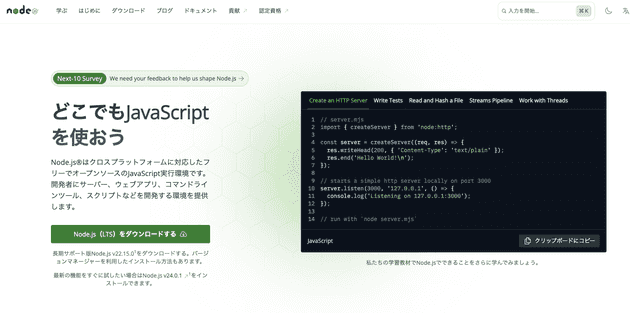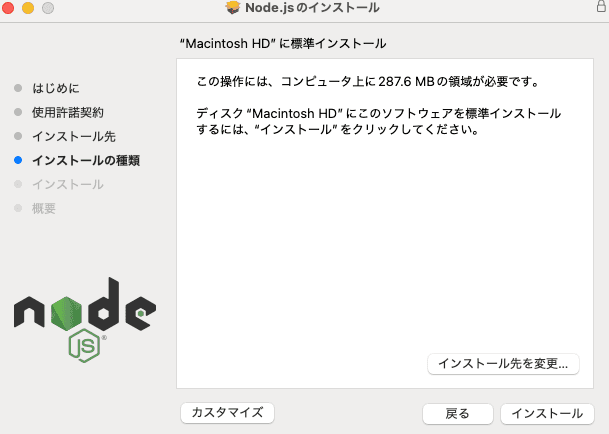How to Install Node.js on an M4 Mac 2025 Edition
Thank you for your continued support.
This article contains advertisements that help fund our operations.
Table Of Contents
A summary of how to install Node.js on an M4 Mac.
Error Message
command not found: nodeThis also serves as a solution for when you encounter the above error.
How to Install Node.js on a Mac
There are various methods, but the easiest way is to use the installer from the official Node.js website.
Currently, the homepage has a button to install the latest LTS version, which you can download from there.
Follow the instructions to complete the installation.
It is recommended to save it in the default path to avoid unnecessary errors in the future.
How to Verify the Installation
Run the following command in the terminal:
node -vIf the version is displayed as shown below, the installation was successful:
v22.15.0Is the LTS Version Sufficient?
LTS stands for "Long Term Support," which refers to a version of software that is supported stably over a long period.
In short, it prioritizes stability, resulting in fewer bugs (as newer features in Node.js tend to introduce more bugs).
Therefore, I believe installing the latest LTS version is the safest choice.
By the way, if you ever need to use an older version, you can easily switch versions by installing a version management tool as described in the following article: