Introduction to react-navigation implementation using templates
Thank you for your continued support.
This article contains advertisements that help fund our operations.
Table Of Contents
This article summarizes how to introduce React-Navigation in React-Native expo.
What is React Navigation
This is how React-Navigation behaves! pic.twitter.com/pdKThegXBr
— まっつん🍞ホームベーカリーLv11🍞 (@mattun_evo) November 28, 2019
It is easy to implement headers, menu tabs, back buttons quickly and add slide animations when digging through pages with React-Navigation.
I think navigation libraries are absolutely necessary, so I will create this article as a memorandum.
Version
This was implemented as of November 29, 2019.
React-Native has a tremendous frequency of updates including libraries, so please check the version.
$ expo --version
3.4.1
React-Navigation version 4.xInstallation
There are many things to install.
npm install react-navigation
//The one we will use this time
npm install react-navigation-stack
//Don't forget to install this as it was integrated in past versions
npm install react-navigation-tabs
//The same as above. If you want menu tabs.Actual Code
Import the three mentioned above and use them.
Refer to the official page on how to use...
App.js
import { createAppContainer } from "react-navigation"
import { createStackNavigator } from "react-navigation-stack"
import { createBottomTabNavigator } from "react-navigation-tabs"
import HomeScreen from "./src/screens/HomeScreen"
import ContentScreen from "./src/screens/ContentScreen"
import MyPageScreen from "./src/screens/MyPageScreen"
const HomeStack = createStackNavigator({
Home: { screen: HomeScreen },
Content: { screen: ContentScreen }, // navigationOption: { headerTitle: 'Mr&MrsSnapshot' }
})
const SettingsStack = createStackNavigator({
MyPage: { screen: MyPageScreen },
})
export default createAppContainer(
createBottomTabNavigator(
{
Home: { screen: HomeStack },
Settings: { screen: SettingsStack },
},
{}
)
)
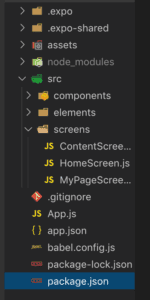
If you look at the code and directory structure, you can guess.
Assign names to each tab using const, and write the pages you want to navigate to and the pages you want to have layers for.
If the number of tabs increases, the items inside export default will increase, and
If you increase the layers, the items inside createStackNavigator will increase.
Once set, it's really easy!!
Customization
navigationOption: {
headerTitle: "Mr&MrsSnapshot"
}Or
tabBarOptions: { activeTintColor: 'tomato', inactiveTintColor: 'gray', }Various customizations can be made by adding these.
Please create your own navigation while looking at the official page!
Below is my code. Please use it as a reference.
import React from "react"
import { StyleSheet, Text, View } from "react-native"
import { createAppContainer } from "react-navigation"
import { createStackNavigator } from "react-navigation-stack"
import { createBottomTabNavigator } from "react-navigation-tabs"
import HomeScreen from "./src/screens/HomeScreen"
import ContentScreen from "./src/screens/ContentScreen"
import MyPageScreen from "./src/screens/MyPageScreen"
const HomeStack = createStackNavigator(
{
Home: { screen: HomeScreen },
Content: { screen: ContentScreen }, // navigationOption: { headerTitle: 'Mr&MrsSnapshot' }
},
{
defaultNavigationOptions: {
headerTitle: "Mr&MrsSnapshot",
headerTintColor: "black",
},
}
)
const SettingsStack = createStackNavigator(
{
// Home: { screen: HomeScreen },
MyPage: { screen: MyPageScreen },
},
{
defaultNavigationOptions: {
headerTitle: "Mr&MrsSnapshot",
headerTintColor: "black",
},
}
)
export default createAppContainer(
createBottomTabNavigator(
{
Home: { screen: HomeStack },
Settings: { screen: SettingsStack },
},
{
// You can return any component that you like here!
// Up to here header and more
tabBarOptions: {
activeTintColor: "tomato",
inactiveTintColor: "gray",
}, // Menu below
}
)
)Summary
That's all.
I summarized about ReactNativeNavigation.
I hope this article can be helpful to someone.
For feedback or complaints, please contact via Twitter DM.





